After creating an account and choosing a plan, you’ll be greeted by the listing generation page. More on how that works in a second.
To see what plan you are on and other account info, head to the ‘Your Plan’ section.
To manage your subscription, head to the settings page and click the ‘Manage Subscription’ button. You’ll be able to clearly see what subscription you have, or your past subscriptions/orders and you can easily edit or cancel your subscriptions here.
If you encounter bugs or have feature requests, please do let us know by using the ‘Provide Feedback’ button.
Action Tokens
Action Tokens are how we assign value to the actions you take on our website. The only way to spend these currently are to generate listings. Each listing requires 4 Action Tokens.
If you are subscribed to our subscription plan, you will get 1000 action tokens, which are equal to 200 listing generations.
We opted for using Action Tokens, because we have plans for new tools that will be released in future updates. And we want you to be in control on what you spend your action tokens on.
Now back to the Listing Builder.
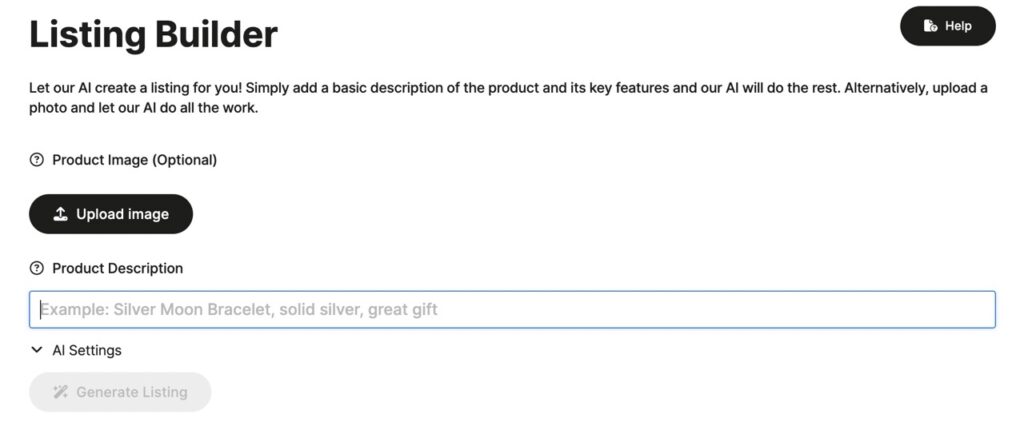
You have two ways to use the Listing Builder, upload a photo of your product or briefly describe your product. Either way, generating description is super easy.
Photo Upload
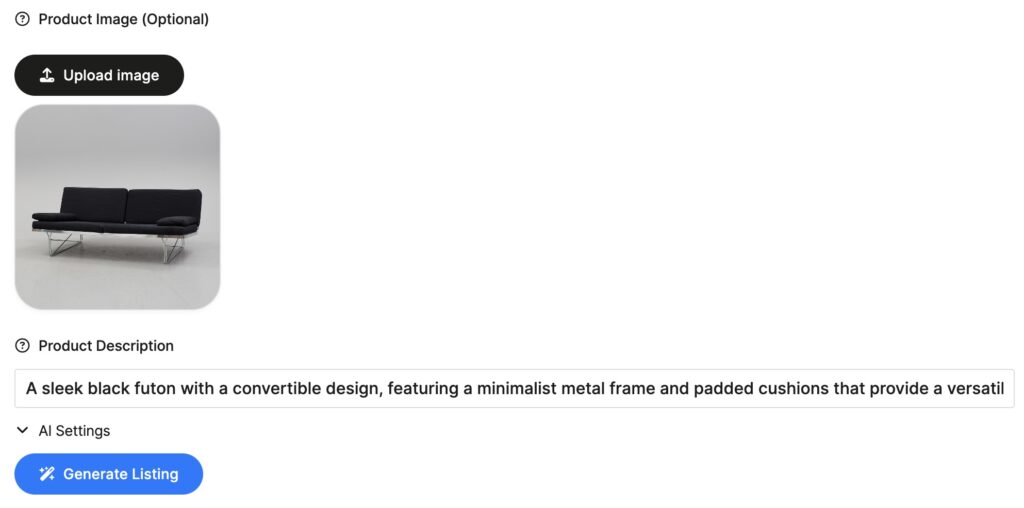
Click the ‘Upload image’ button and you’ll be asked to locate your image. We support JPG/JPEG, PNG and WebP images.
Your image will then be sent to our AI who will then describe the main item in the photo. A well lit photo with the product on a plain background work the best, but our AI can ‘see’ and will usually pick out the main product in the photo.
The description will then be entered into the ‘Product description’ box, quickly check if it got everything correct and the hit the ‘Generate Listing’ button.
Brief Description
You can also type out a brief description of what your product is. You don’t need to be super detailed, something like ‘Silver moon bracelet, solid silver, great gift‘ is perfect!
Then hit the ‘Generate Listing’ button.
Listing Generation
Our AI will now take all the info it has been given, and will craft the perfect title, description and tags.
To use these on Etsy, simply click the copy button and paste into Etsy.
Once you understand how the website functions, you’ll easily see how much time this can save you!
AI Settings
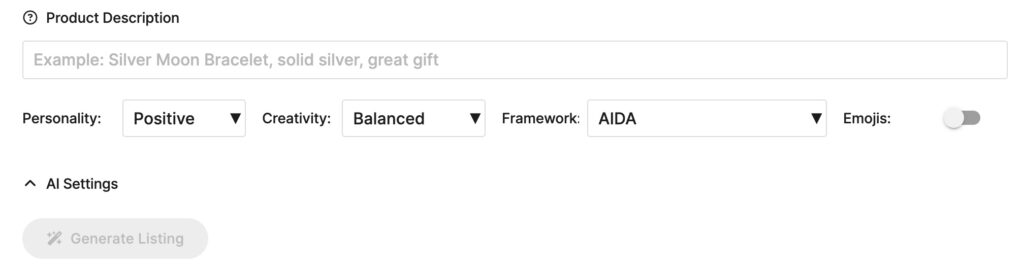
Taking things a step further, we’ve given you a bunch of options to fine tune your listings to suit your brand.
Personality
Using the personality option, you can change the tone of the generated listing. The default is ‘Positive’, but there are 22 personalities to choose from. Get experimenting and find which tone matches you or your brand the best!
Creativity
This controls how much freedom you give the AI. The default is ‘Balanced’, the higher you go with the creativity the higher the chance the AI will make things up. Choosing the best option is down to preference.
The balanced option, will get the AI to mostly stick to the facts of what info it has been given and won’t really deviate that much. This can result is generic descriptions. Experiment with this option to find what works best for you.
Framework
This gives the AI a template, or a set of rules to work from. The different frameworks are explained below:
Best practises for Etsy – This is a set of rules taken directly from what Etsy themselves have given us. And will often make the AI describe how things feel, or make you feel and will gives a bias to handmade and crafty wording.
AIDA (Attention, Interest, Desire, and Action model) – This describes the steps an individual goes through when purchasing a product. This framework is used to capture the attention of the buyer, create interest in the product, generate desire for the product, and convince them to take action.
Storytelling – This will create a story around your product, appealing to the emotions of the buyer, leaning them towards making a purchase.
Feature-Benefit – This framework helps to highlight the features of the product and the benefits it provides.
USP – This framework focuses on the Unique Selling Proposition (USP) of your product. It helps the buyer to understand why the product is different from its competitors and why it should be their top choice.
Pain-Dream-Fix – This framework focuses on the pain point your product solves and the solution it provides. This framework will only work if your product solves a clear problem.
Emojis 😉
Turn this on if you want the AI to use emojis in the product descriptions.
Play around with all of these settings to find what works the best for you. Please note that currently the AI settings are saved per session and not permanently.
Your Listing
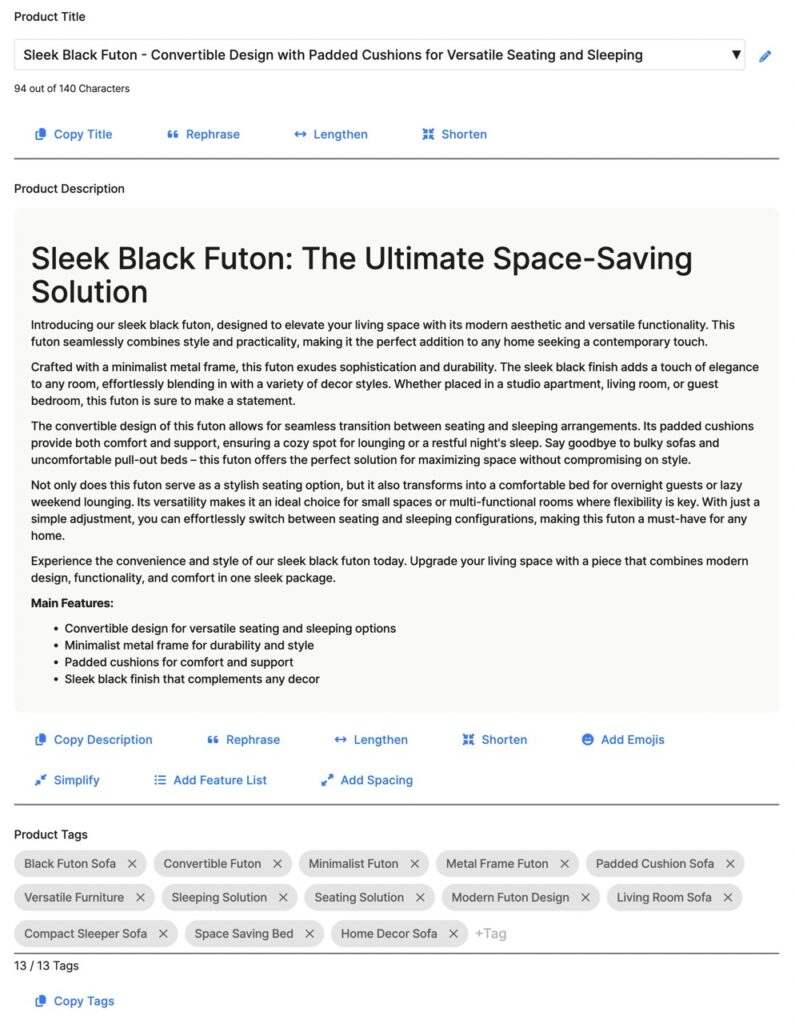
After clicking the ‘Generate Listing’ button you will be presented with your perfectly crafted listing!
On average a listing takes our AI ~20 seconds to write.
You will have a dropdown of three product titles to choose from, a perfectly worded and formatted description, and up to 13 SEO product tags.
AI Edits

Under the title, description and tags you’ll have buttons which each perform a specific action that we refer to as ‘AI Edits’.
For example if you want your description rewording, simply click the ‘Rephrase’ button and our AI will rephrase it for you. These AI Edits don’t use any of your Action Tokens, but are limited to one use per listing.
Using them on Etsy
Have Atanto and Etsy open at the same time, side by side, is the best way. Then you can simply click the copy button and paste directly into your new listings. Easy!
Saving your listings
After your listings has been generated, you have two options at the bottom of the page. Save, or create a new.
Clicking the save button will add the listing to the ‘Saved Listings’ section, accessible from the sidebar.